Framer Fundamentals: Getting Familiar With The Structure
Framer Fundamentals

Eric Matalov
Whether you're a complete beginner or have some design experience under your belt, this guide will equip you with the essential Framer fundamentals to jumpstart your web design journey.
Hey there, design enthusiasts! Welcome to the world of Framer, a revolutionary platform that empowers anyone to create beautiful and functional websites. Whether you're a complete beginner or have some design experience under your belt, this guide will equip you with the essential Framer fundamentals to jumpstart your web design journey.
As an experienced visual and web designer, I'm excited to share my knowledge and help you navigate the exciting world of Framer. So, grab your metaphorical toolbox and let's dive into the building blocks that will pave the way for stunning websites!
What is the Framer Interface Like? (Intuitive and User-Friendly)
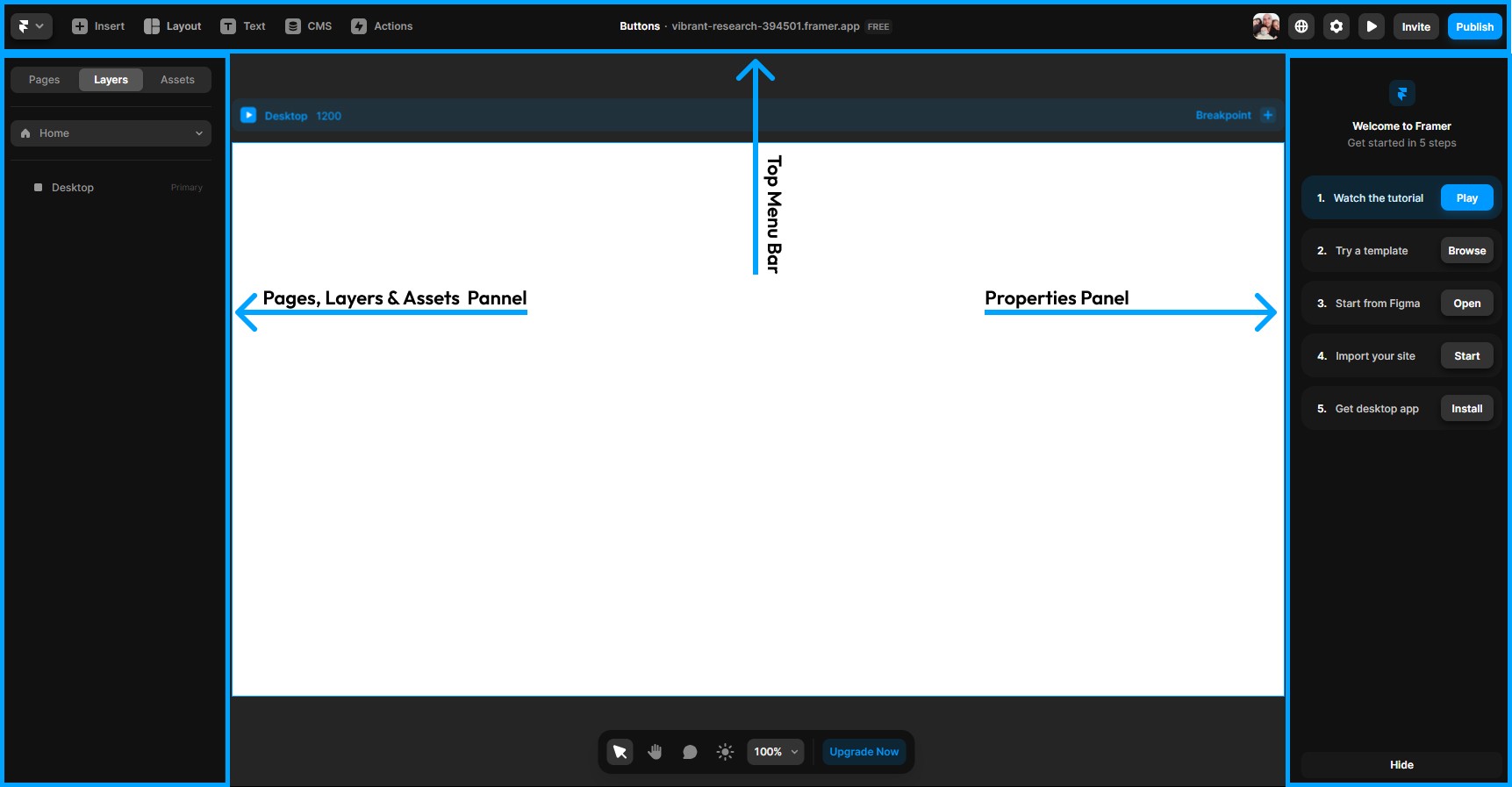
Framer boasts a clean and intuitive interface that feels familiar, even for those new to design software. Think of it as a streamlined workspace with everything you need to bring your vision to life.
Here's a quick breakdown of the key areas:
Canvas: This is your central design space, where you drag, drop, and arrange elements to build your website's layout.
Pages, Layers & Assets Panel: This panel provides an overview of all the elements on your canvas, allowing you to manage, organize, and edit them easily.
Properties Panel: Fine-tune the appearance and behavior of each element by adjusting properties like colors, fonts, animations, and more.
Top Menu bar: Access essential tools for creating frames and stacks, inserting elements and layouts, adding text, publishing and more.
How Do I Design Layouts in Framer? (Drag, Drop, and Design!)
Framer embraces a drag-and-drop approach, making layout creation a breeze. You don't need to write any code!
Pre-Built Components: Framer offers a library of pre-built components like buttons, forms, navigation bars, and more. Simply drag and drop them onto your canvas to kickstart your layout.
Layout Grids: Utilize the built-in layout grids for a more structured approach, ensuring consistent spacing and alignment of your elements.
Responsive Design: Focus on responsiveness from the get-go. Framer allows you to design for different screen sizes (desktop, tablet, mobile) with ease.
What are Frames in Framer, and Why are They Important? (The Cornerstones of Your Design)
Frames are the fundamental building blocks in Framer. Think of them as nested boxes that contain your website's content. Every element on your canvas, from text to images to entire sections, lives within a frame.
Here's why frames are crucial:
Organization and Hierarchy: Frames help you organize your website's structure visually, creating a clear hierarchy from sections to individual components.
Reusability: Build reusable components by nesting frames within each other. This saves time and ensures consistency across your design.
Responsiveness: Frames enable you to control how elements adapt and resize for different screen sizes, ensuring a seamless user experience.
While Frames are the foundation of your website's structure in Framer, Stacks offer a powerful way to arrange and manage elements within those frames. Think of them as a flexible layout system that sits on top of your frames. Here's how Stacks come into play:
Precise Layout Control: Stacks provide more granular control over element placement within a frame. You can define spacing, alignment (horizontal, vertical, or custom), and distribution (evenly spaced or specific ratios).
Responsive Layouts Made Easy: Stacks work hand-in-hand with Frames to achieve responsive design. You can define different stacking behavior for various breakpoints, ensuring your elements adapt seamlessly across different screen sizes.
Creating Interactive Components: Combine Stacks with animations and interactions to create dynamic and engaging elements within your website. For instance, you can use Stacks to design an image slider with smooth transitions or an accordion menu that expands and collapses when clicked.
Reusability on Steroids: Similar to nested Frames, you can create reusable Stacks that contain pre-defined layouts and styles. This saves you time and ensures consistency across your design.
In essence, Frames provide the overall structure, while Stacks offer the flexibility and control to arrange and style elements within those frames, creating a powerful combination for building beautiful and functional websites in Framer.
Can I Prototype Interactions in Framer? (Absolutely! Bring Your Design to Life)
Framer shines when it comes to prototyping. Go beyond static mockups and create interactive prototypes that simulate real-world user interactions.
Interactive Animations: Animate elements to create smooth transitions, micro-interactions, and hover effects, enhancing user engagement.
Prototyping Workflows: Craft realistic user flows by linking frames together, allowing users to navigate through your website prototype as if it were live.
User Testing and Feedback: Share your interactive prototypes with clients or team members for valuable feedback before final development.
Where Does Code Come into Play with Framer? (No-Code Power with a Code Option)
Framer embraces the concept of no-code development. As you design your website visually, Framer cleverly translates your choices into clean, optimized code in the background. This means you can focus on the creative aspects of design without getting bogged down in complex coding.
However, if you're comfortable with code, Framer offers the flexibility to integrate custom code snippets for even greater control over your website's functionality.
What are Breakpoints and How Do I Use Them in Framer? (Ensuring Your Website Looks Great on Any Device)
Breakpoints are the secret sauce to creating responsive websites that adapt seamlessly to any device. In Framer, you can define breakpoints for various screen sizes (desktop, tablet, mobile) and optimize your design for each one.
Responsive Design Essentials: Utilize breakpoints to ensure your website elements adjust seamlessly across different screen sizes, delivering a positive user experience on all devices. No more pinching and zooming for frustrated users!
Using Breakpoints in Framer:
Setting Breakpoints: Simply click the "Breakpoint" button in the top right corner of your canvas. Framer allows you to set custom breakpoints or choose from pre-defined presets for common device sizes.
Optimizing for Each Breakpoint: Each breakpoint represents a separate canvas view. Make adjustments to your layout, element sizes, and styles specifically for that device size. For example, you might hide certain elements on mobile or rearrange the layout for better readability on a smaller screen.
Previewing Responsiveness: Framer offers a convenient preview mode that lets you see how your website will look on different devices side-by-side. This allows you to fine-tune your responsive design for a flawless user experience.
Beyond Breakpoints:
While breakpoints are a fundamental aspect of responsive design, Framer offers additional tools to enhance your workflow:
Media Queries: For advanced users, Framer allows you to leverage media queries within your code for even more granular control over responsive behavior.
Auto Layout: Utilize Framer's auto layout features to define spacing rules and element relationships. These rules will automatically adjust as you resize your canvas for different breakpoints, saving you time and ensuring consistent spacing.
How Do I Design with Accessibility in Mind in Framer? (Inclusive Design for Everyone)
Framer empowers you to create websites that are accessible to everyone, regardless of ability. Here are some key considerations:
Color Contrast: Utilize Framer's built-in accessibility checker to ensure adequate color contrast between text and backgrounds for better readability.
Keyboard Navigation: Design your website with keyboard navigation in mind, allowing users to navigate through your website using the Tab key.
Alternative Text (Alt Text): Provide clear and descriptive Alt Text for images, ensuring users with visual impairments understand the content.
Where Can I Find Resources to Learn More About Framer? (A Wealth of Knowledge Awaits)
You've taken a fantastic first step into the world of Framer fundamentals! Here are some resources to keep you on your learning journey:
Framer Documentation: The official Framer website offers a comprehensive documentation hub with tutorials, guides, and API references.
Framer Community Forum: Connect with a vibrant community of Framer users, ask questions, and share your design projects.
YouTube Tutorials: Numerous YouTubers create valuable Framer tutorials for beginners and advanced users alike.
This Blog!: Stay tuned for future articles where we'll delve deeper into specific Framer features, design best practices, and showcase inspiring website examples built with Framer.
By mastering these Framer fundamentals, you'll be well on your way to designing and publishing stunning websites that not only captivate users but also function flawlessly across all devices. So, keep exploring, keep creating, and happy designing with Framer!
